You will know things are running if you see this on your screen...
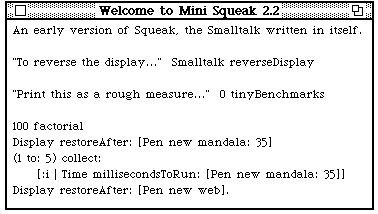
Click here to close this window
You will know things are running if you see this on your screen... |
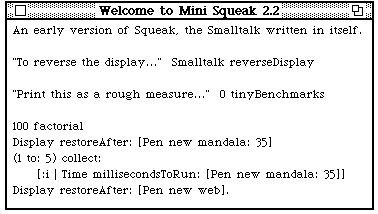 |
This is a Smalltalk workspace window. You can make selections, type, and use cmd-X, C, V for editing as you might expect. In addition cmd-D ("do-it") will execute the current selection, and cmd-P ("print-it") will execute it and paste the result just beyond the current selection. Double-clicking is timing-independent (you just click twice in the same place), and works not only inside words, but also next to bracket characters to select a matching bracketed range.
Note that you can get a scroll bar by moving slightly to the left of the text, when the window is active (ie has been clicked in). Note also that, once you have a scroll bar, you can get a menu of edit commands by moving your cursor into the rightmost 25% of the scroll bar (the cursor will change to a tiny menu). This can be very useful if command keys don't work on your platform.
Here are some things you can do in this workspace...
| 0 tinyBenchmarks <print-it> | "Will print the speed of this VM and platform" |
| 100 factorial <print-it> | "Will show off Squeak's extended arithmetic" |
| Display restoreAfter: [Pen new mandala: 35] <do-it> | "Draws a pretty picture" "Speed is noteworthy, since the line-drawing primitive (104) is not implemented, so this call BitBlt separately for every point" "Note: you have click to refresh the screen afterward" |
If you click outside the workspace, it will bring up a menu of various possible operations, most notably to open new browsers, etc. At this point, if you are not a Squeaker already, then you should probably visit http://Squeak.org and investigate the considerable tutorial resources catalogued there.
Dan Ingalls wrote this VM with the sole goal of being able to run the Mini2.1 image because "it is such a delightfully compact system." To run current Squeak images, the following work would need to be done: